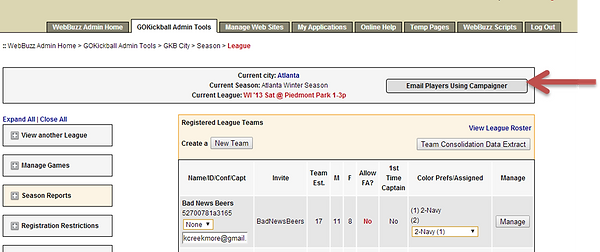Using Campaigner
Campaigner is a premier email marketing tool that will streamline communication between all Market Directors and their players. Campaigner will provide exclusive, unlimited email capabilities that will help the Market Directors advertise, market, and connect with their subscriber list through their seasonal email list and league specific email lists.
Campaigner is used during registration periods and throughout the season. We use company and brand specific email banners as the header of the email as well as company designed graphics and images when sending these emails. These types of emails give you a more professional look than just sending from a web based personal email account.
Typically during registration emails are sent out at strategically planned times. The process is as follows:
-
One week prior to registration open, send an email to subscriber list announcing registration opens in one (1) week.
-
The day registration opens, send out an email indicating players are allowed to sign up “Registration is NOW OPEN!”
-
Three weeks prior to registration closes, send out a reminder encouraging people to get their teams together and registered
-
Two weeks prior to registration close, send out a reminder encouraging people to get their teams together and registered
-
One week left, send out an additional email to Captains & Co-Captains to get teams filled up and stating the “merge” rule of less than 15 players
-
One day left send out the final email letting people know that it is the last chance to register
-
One day left before late registration closes, send an email reminding people to get registered before registration is completely closed
It is very important to send out emails in this frequency. The periodic subtle reminders act as a count down until registration closes. These emails keep the deadline front of mind and encourage people to tell their friends to sign up, too.
DO NOT abuse the power of email. People value their inboxes and don’t want to be blasted with spam. Try to only send emails that have useful information. Do not send emails in an annoying fashion, such as too often or with no value. When that happens, people will unsubscribe, block or immediately delete GO Kickball emails. Once people unsubscribe from an email list, they are removed permanently, and must opt back in on their own; typically players do not re-subscribe.
Process and Properly Sending Campaigner Emails
We have done our best to make Campaigner as easy for you as possible. You’ll find standard and season GO Kickball email templates loaded into your market’s Campaigner account the first time you login and on-going, along with your email lists. The email lists within Campaigner are broken down based on subscriber list, season, and league; the lists are synched nightly. That is important because you will NOT have to download or upload a single player list in order to send an email through Campaigner. Campaigner has been set to work seamlessly with Webbuzz, including the login. Below you’ll find a step-by-step process on how to send an email with Campaigner as well as many other resources and quick tips.
*GKB Quick Tips:
-
Click here to use Campaigner’s .
-
View real time questions on the forum.
-
Watch the on-demand .
-
Contact Campaigners support line 24/7 at 1-888-845-4544.
-
Read below for important details regarding these commonly used tools:
- Process of Sending an Email (with screenshots)
- Campaigner Resources (including videos and White papers)
- Test Emails
- Segments and Mailing Lists
- Unsubscribe Options
- Attachments
- And more!
To send an Email using Campaigner
1. Log into your Webbuzz account, and click on “City Email List & Roster”
2. Once on this screen, you’ll see a new button – “Email Players Using Campaigner"
3. By clicking on the above button, you’ll be taken to the Campaigner login page
4. Enter your @gokickball.com email address as your username and your Webbuzz password and you will be taken to this dashboard. You will find the MSC provided GO Kickball email as a draft under “Email Campaigns” tab; it may also appear under “Recently Modified Campaigns”
5. Click on the email within Email Campaigns, then click on “Edit Email Design”. You will then be able to personalize the information as necessary.
6. Your next steps are to edit the email with your information, then send the email to whatever list is most appropriate.
7. Select from the lists to whom you wish to send this email. You’ll notice there is one main Subscriber List, multiple Season email list, and a League Email list for each league. Again, these lists are updated nightly to ensure they are up-to-date with all players registered. Double check to ensure you are sending your email to the correct list.
8. Schedule email send time, and you’ve sent your very own email campaign! Congratulations!
**You will also find the “Email Players Using Campaigner” Button on the Season and League level pages within Webbuzz. **
Resources and Commonly Used Tools
Campaigner offers many online videos and white papers explaining their services in detail. After watching them all and evaluating Go Kickball Market Directors’ needs, we recommend you focus on these to start:
1) Creating an email campaign
a) Video (six minutes)
b) White paper
*Note: When the video mentions choosing a template, this is where you will be able to choose the Go Kickball customized templates we’ve pre-installed for you
2) User Guide, Smart Email builder, and more
a) Video
b) White paper
3) A few other helpful resources
a) Campaigner Webinar (45 minutes)
b) Campaigner’s YouTube Channel
c) Email marketing checklist
Test Contacts
*GKB Quick Tip: Be sure you have edited your contact by checking the “Receives test messages” box; also, tested emails send faster to Gmail addresses.
Test contacts are people you've asked to provide feedback about emails before you send them to all recipients. Campaigner sends emails to test contacts when you test an email campaign (or when testing using the Email Campaign wizard).
You must define a contact as a test contact before testing an email campaign.
You can view a list of contacts who have been defined as test contacts using a filter.
Note: If you personalize content in the email design, Campaigner substitutes values defined for test contacts when testing merge fields.
Step to filter contacts to show only test contacts
-
On the Contacts tab, click All Test Contacts from the Show list.
Steps to define a test contact
-
On the Contacts tab, click the email address for the contact.
Alternatively, select a contact and click Edit from the Action bar.
-
Select Receives test messages.
-
Click Save & Close
Overview of Segments
*GKB Quick Tip: Use this feature to divide your email list into registered players and non-registered players – great tactic to not bombard those who are registered with marketing emails.
Segments filter contacts based on criteria you specify, which helps you more accurately send targeted email campaigns to appropriate contacts.
For example, you may have two types of contacts: registered players and non-registered players. When choosing recipients for an email campaign that notifies your email list that registration is still open, use a segment that filters contacts to include only non-registered players. Filtering out registered players means you aren't sending an email campaign to contacts who would receive little to no value from it.
Campaigner filters contacts when an email campaign is sent. This ensures that recipients include only contacts who currently meet the segment criteria. You can view the current contacts for a segment at any time.
Segment criteria uses any combination of these types of filter groups:
-
Contact fields (such as Last Name or Phone Number)
You can also use custom contact fields. For example, you may have defined a custom field that identifies whether a contact has made a purchase in the last month. You can filter contacts based on the value of this custom field. Similarly, you can segment contacts by region based on the area code value of phone numbers.
-
Email campaign activities (such as contacts who opened an email for an email campaign)
-
Mailing lists or segments (such as contacts who belong to specified mailing lists or existing segments –for example if you wanted to send an email to non-registered players, you would remove the “SP ‘14” registered players mailing list)
-
Sign up form usage (such as contacts who subscribed using specified sign up forms)
The number of segments you can create is determined by your account plan.
Segment and Mailing Lists
Segments can be used in combination with mailing lists or independently. For example, you may want to send an email campaign to contacts in a Recent Buyers mailing list, filtering contacts to include only those who have made purchases in the last month.
You can add contacts to a mailing list from a segment, which is a useful way of keeping mailing lists current. For example, use a segment to determine the contacts who are in one mailing list, but not in another mailing list, and then and add segment results or a new or existing mailing list, as required.
For information about mailing lists, see Overview of Mailing Lists.
Unsubscribe Option
*GKB Quick Tip: Encourage people to unsubscribe from specific lists – not the entire mailing list! For instance, someone could unsubscribe from receiving SP ’14 emails if they were no longer able to play; however, they could remain on the master mailing list to receive information for future seasons.
CAN-SPAM requires that emails include an unsubscribe option that lets recipients opt-out of all future email campaigns or make changes to the types of email communications they receive from you. Campaigner automatically includes this option in the email footer message, and you can't make changes to this message without contacting Customer Support.
If a recipient uses the unsubscribe option, the contact will immediately be opted-out of all future email campaigns and the contact's status will be changed to Unsubscribed.
If the contact updates their subscription management preferences, they can opt-in/opt-out of any mailing lists you determine should be available. The contact’s status will remain Subscribed regardless of what mailing lists they choose to subscribe to.
Note: If recipients communicate their wish to opt-out in other ways (for example, by telephone), you must manually unsubscribe them.
Email Attachments
*GKB Quick Tip: As Campaigner is finalizing their ability to directly attach documents; using public documents on Google Drive is the one of the best solutions we’ve found!
1. Login to your GKB Gmail account.
2. Click the top right square and select the "Drive" application.
3. Select the arrow icon on the left next to "Create" to upload your document.
4. Select file from your hard drive.
5. Once "upload complete," select "Share."
6. Under "Who Has Access," click "change" next to the "Private - Only you can access" option.
7. Select the first option, "Public on the Web."
8. Save.
9. Copy the "link to share" and use in the body of your email. You can use this link to create a hyperlink, for example:
To read more about registration, click here.
More Campaigner FAQs?
Click here to use Campaigner’s searchable help file.